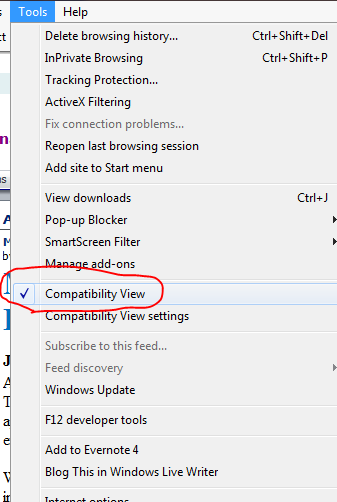How to Enable Compatibility Mode
If a ShareVision user is experiencing issues with ShareVision functionality,
it could be because the computer is using Internet Explorer (IE) 10 or
11. In that event, it's best to access ShareVision using
Compatibility Mode. In order to use Compatibility Mode:
- Make sure IE 10 or 11 is being used. In order to determine
whether this is the case, check the version of IE. If the computer
is using version 10, go to step 2. If it's using version 11, skip to
step 3.
- If the computer is on IE 10, make sure that when you navigate to the page
where the issue occurs that Compatibility View is enabled. Near the right side
of the address bar, there is an icon of a broken page. That icon should
be blue. If it’s not, click on it to enable Compatibility
View.

- If that icon is missing, or you're on IE 11, you can check and enable
this by going to Tools>Compatibility
View.
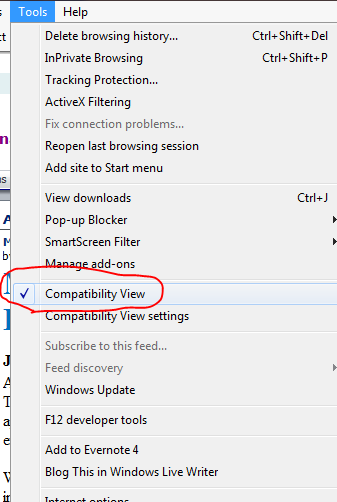
- If that checkmark does not appear, or if Compatibility View is not checked
off, click on Compatibility View settings just below it. This
will open the Compatibility View Settings dialogue
box.

- In the Add this website box, type "sharevision.ca" (without the
quotes), click Add, and then click Close.
Compatibility Mode should now be enabled for your ShareVision site.
![]()
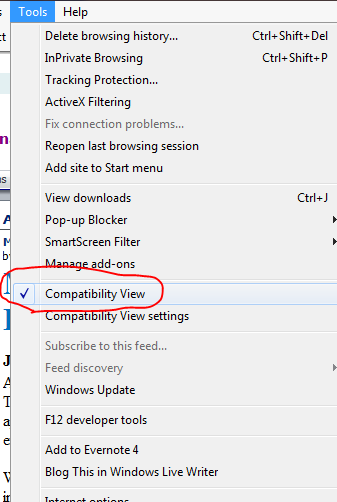
![]()